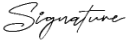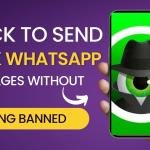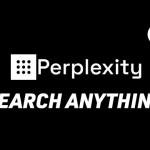How To Leave yourself from a family Group?

Mobile or web browser
- Visit the Your family on Google page.
- Select Menu
Leave family group
Leave group.
Important: If you've set up your family on different Google products (Play store, Family Link, Google One), you can also leave your family within those products by following the instructions below.
Play Store app
- Open the Play Store app
.
- In the top right, tap the profile icon
Settings
Family
Manage family members.
- In the top right, tap More
Leave family group
Leave group.
Type your password, then tap Confirm.
Family Link app
Important: Family Link is only available in certain areas. To get Family Link, sign up at g.co/YourFamily.
- Open the Family Link app
.
- In the top left, tap Menu
Manage family.
- In "Leave family group," select Leave family group.
- Type your password.
- Tap Confirm.
Google One App (Android)
- On your Android phone or tablet, open the Google One app
.
- Tap Menu
Settings
Manage family settings.
- Tap Manage family group.
- In the top right, tap More
Leave family group
Leave group.
- Tap Confirm.
Google One app (iPhone & iPad)
- On your iPhone or iPad, open the Google One app
.
- Tap Menu
Settings
Family settings
Manage Google family members.
- If asked, sign in to your Google account.
- Tap More
Leave family group
Leave group.
- Enter your password.
- Tap Confirm.